
Database of the Month: New Search Interface for Euromonitor Passport
July 16, 2015

Earlier this month Euromonitor launched a new search interface for the Passport database, making it easier to build targeted searches for consumer, industry, company, and economic data and analysis. The most significant changes are to the search tree. Users that prefer keyword searching will find that the keyword search box is still available at the top of the screen, and that the main navigation bar options are largely unchanged. Highlighted below are the key enhancements. If you have questions or need help using Euromonitor Passport, please contact the Reference Desk.
1. Search Tree
To access the new and improved search tree, click on [SEARCH] in the top navigation bar. The first step in using the search tree is to choose what type of information you are looking for. Your options include:
- Categories and Topics - In most cases, this will be the best place to start. Select [Categories and Topics] to search the full content of Passport to find market size, brand share, industry analysis, consumer information, and economic/country statistics.
- Companies - Select [Companies] to search for company data.
- Brands - Use the [Brands] search option to find brand share data .
- Packaging - Select [Packaging] to search for statistics about packaging types.
- Closures - Select [Closures] to search for statistics about package closure types.
Experienced Passport users will notice that the search tree has been redesigned from a vertical to horizontal layout, in which users are prompted to select one category at a time to build a search. You will be able to drill-down into subcategories to further refine your search. Alternatively, use the search box to filter within the categories.
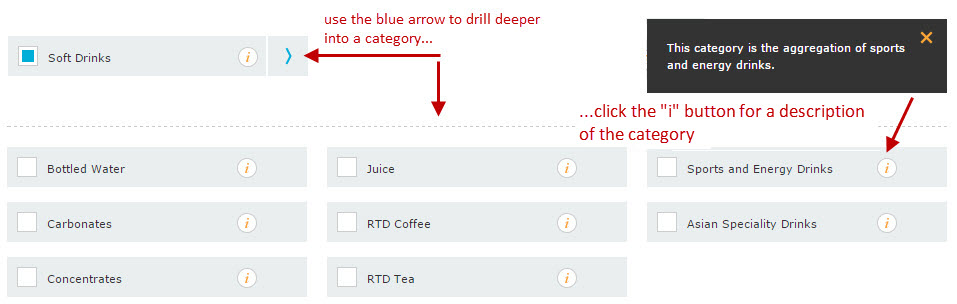
As you make selections, a breadcrumb trail will appear, which you can use to navigate back into the search tree.
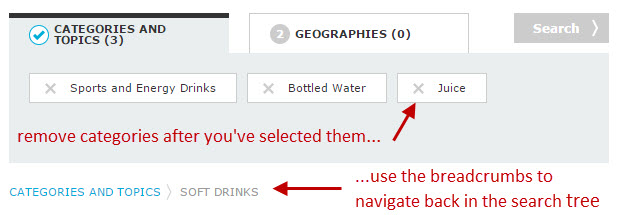
2. Results List
The search results page now displays the most popular statistics alongside a list of the most relevant analysis, making it easier to scan results and choose the best place to begin exploring. Analysis can be filtered by category, geography, type of analysis and date.
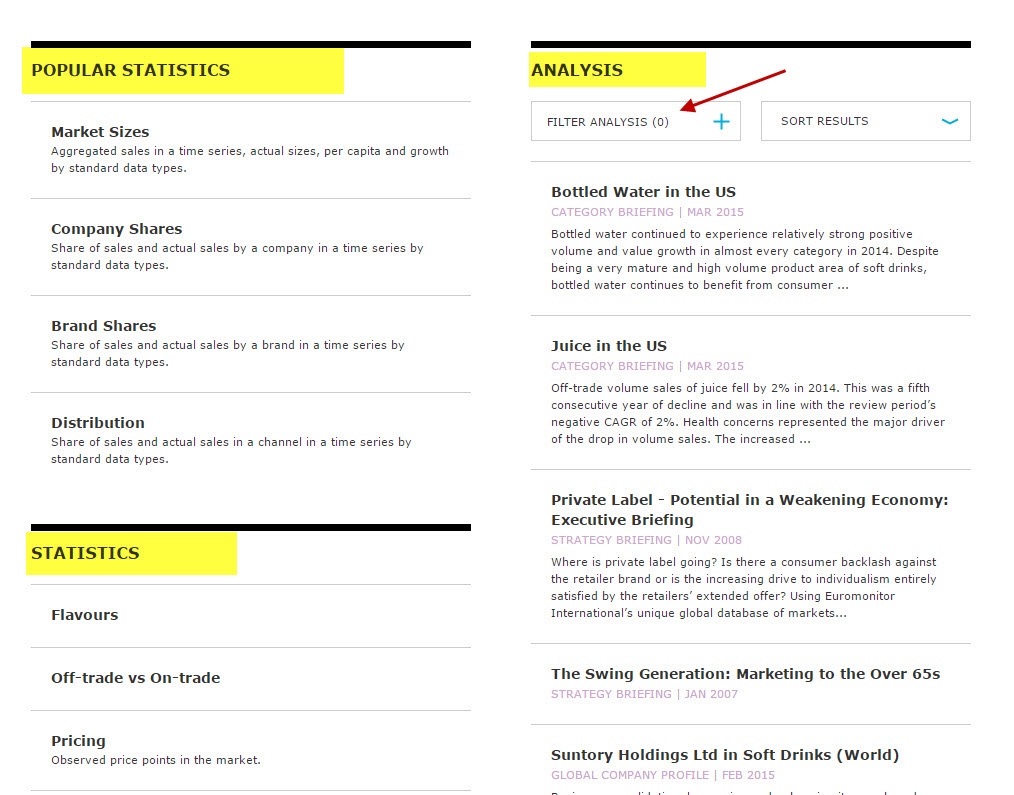
Notice that at the top of your results screen you will see all the selections you have made in building your search:

3. Reorganization of the "Countries & Consumers" Menu Option
One change has been made to the top navigation menu options. The quick link formerly labeled [Countries & Consumers] has been split into two separate categories - [Economies] and [Consumers] - to distinguish the type of content available. The Consumers page provides access to consumer trends and lifestyles analysis, income and expenditure data, and household and population statistics. The Economies page provides access to economic data, industrial production and infrastructure information, and business environment analysis. Have fun exploring the new Passport. Don't hesitate to contact us if you have questions or need help.
———————————————
Database of the Month provides a very brief introduction to a database available from the Library’s website, highlighting key features of the database that you should know about. If you would like more information about this database (or any of the library’s databases), please Ask a Librarian. If you would like a demonstration of this database for a class, please contact Adam Williams, Research Instruction Coordinator at awilliams@bentley.edu.
